How to use crystal Disk info to tell the Condition of your Hard Drives
 |
| Computer internal Hardrive |
Crystal Disk info is a valuable tool in making sure your computer Remains in a health state. So what is Crystal disc info you may ask? just one of the best free software around that gives users the ability to monitor the state of their computers internal Hard drive in real time. Where can I get this awesome piece of software, click here for a direct link and grab a copy from the guys over at Crystal dew world.
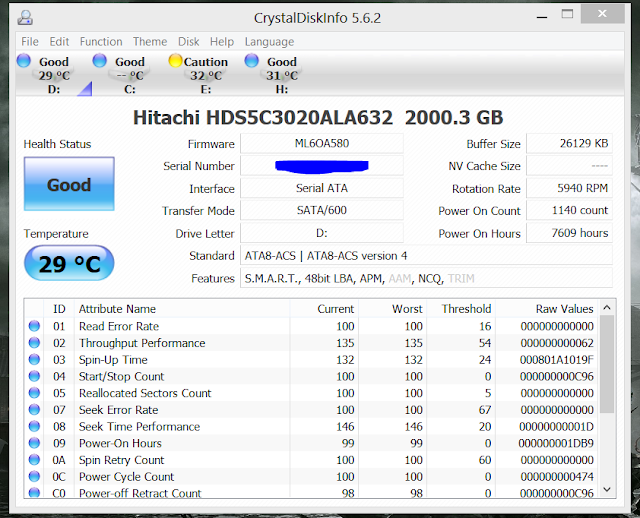 |
| Crystal Disk info Main interface. |
 |
| Drive status symbols |
 |
| Drive in caution state after years of use, switch between drivers by clicking on the icons or drive letter. |
Well there are three (3) possible states,a drives can be in, of which two of the three (3) states are depicted from the software on my gaming rig above. The Blue icon indicates as it says the drive is good. While the yellow icon which will only appear after a number of years of use if the drive is new, tells that the drive is in the second or mid stage of its usage cycle, drives that are yellow are still very good drives and can have years of useful life remaining, but just as the amber on a stop light it this means it could eventually jump to red state that no one likes. So what do i do if I see red? well red indicates that the drive is dying and you should change that drive ASAP or you data could be lost forever if and when it crashes.
This tool is very useful for the person who is wondering: Is my drive about to fail? or the person who would like to know if the cooling for the drives or case is adequate. As seen above any thing in the 30 is good or lower the higher you get from this norm the worse the cool is in your case and you should probably have that looked at or at least install a few more fans to improve cooling inside the Case. Drives that run too hot run the risk of failing. Temperatures that are in the high 40's or greater are clear warning signs of inadequate cooling.
The program also gives addition details on the drive such as: Read error rates and reallocated sector counts, but if you are not the techy type just stick to the colour codes as this translates the data: Blue and yellow :Goood! , Red -Baaaaad!
So whats the state of your drive. Also a word of warning, sometimes a failing or faulty drive will switch states-meaning it shows caution now and later it switches to red, so check your drives often and on a consistent basis.

No comments: