How to Install Windows 7 Gadgets In Windows 8
 |
| My Windows 8 Desktop with windows 7 Gadgets Running |
The windows gadgets have been a big part of windows, ever since they daybuted in the horrible windows Vista, to the more well accepted and loved windows 7, however for some reason Microsoft has opted to leave the gadgets we have grown accustomed to from the windows 8 operating system. So what should you the end user do? Well fix it, and in today's article we will do Just that, by restoring the windows 7 gadgets to windows 8.
For this Project you will need the following, so go get them:
Be sure to uncompress the optional gadgets that i have recommended using winrar if you choose the zip package or choose to download the .exe installer that only require you install them, after installing the 8 gadgetpack.
 |
| Optional gadgets download options. |
Installation and configuration
 |
| Download 8 gadgetpack from the link above. |
 |
| Install the Software from the installer downloaded above. |
After downloading the installer and the optional gadgets in the links above (If needed). proceed to first installing the 8 gadget pack, follow the on screen directions and after installation be sure to launch the program. After launch you should have all the windows 7 gadgets as you have come to love.
To add or remove a gadget or just to configure the gadgets, right click and select "Gadgets" from a clear space on the windows 8 desktop, that should be newly added to the windows 8 context menu:
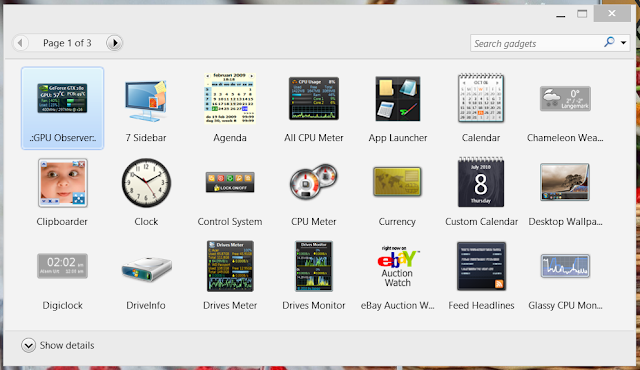 |
| Preinstalled Gadgets in the 8 Gadgetpack control center |
To add a gadget double click it and it will appear on the desktop. To uninstall a gadget "right click" and uninstall, If gadgets refuse to uninstall simply log-off and log back in and immediately head to uninstall it will then do so.
A word of caution do not load too many gadgets as these consume computer resources, as it will require a fair amount of CPU power and memory to run allot of them at once so go for key gadgets that you need and use. The more powerful the PC the more gadgets you can run simultaneously.
Thats it go explore the wonderful world of windows gadgets and remember leave a comment or Just say thanks below in the comments your feedback is always appreciated.
You may also like to see:
How to Return the Classic start button to windows 8


No comments: