 |
| Google Analytics |
At some point we all are going to need a more detailed Analysis of the traffic that is coming to our blog, in order to better target Readers and see what they do when they visit our Blog. So how do you add the Google Analytics code to your blog?
Step 1: If you do not have it already signup for a Google Analytics account, the process is pretty straight forward, just fill in the particulars about your blog. Be sure to categorize it and save and return here after you are given a Tracking ID. If you have an analytics account already skip this step.
Step 2: After finishing step:1 above, log into your Google Blogger account. Go to settings and to the "other category":
 |
| Click on the Drop down Arrow |
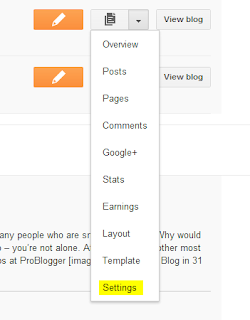 |
| Go to settings |
 |
| Other category under Settings option |
 |
| From within your Analytics account, copy your Tracking ID or Property ID they are one in the same. |
Copy the Property ID or Tracking ID in the field in "step:3" and you are done,after saving. Remember Google Analytics updates every 24 hours, so check back once every day, to see your results. If you are running the new themes this will work fine, however in older themes the tracking script has to be added manually to the themes or pages HTML code.
Hope this helps some one save allot of time. Be sure to ask any questions below.

No comments: