 |
| Pinterest Verification Error. |
If you are here then I can safely assume that you tried to sign up for Pinterest and to Verify your Blogger blog and you followed the instructions given on Pinterest to the "T", however you realized that you could not get your blog to verify by using the Meta Tag verification option which is the only method that will work for Blogger. You placed the given Meta tag from Pinterest after the <head> tag and got the error as the pic above. You soon exhausted your tries and was given a time out to try again later error. Does that sound like you? well then ladies and gents read on to find the solution to this problem or if you are signing up for the first time we have included instructions for you as well.
Readers if you have already reached as far as to add your blog address to Pinterest and can't verify simply skip the: How to add your blog to Pinterest and go straight to Pinterest Verification Fix for Blogger further down the page, for those who are now just try to find where to place there blog link on Pinterest and to verify read on:
How to add your blog to Pinterest.
1. Sign into your Pinterest Account and from the main page click on your user name and picture that is seen in the upper right hand corner of the screen:
2. Select Your Boards from the drop down menu.
3. Once you are on Your boards simply click on the Pen/crayon icon in the lower right hand corner at the top of the screen, as highlighted below:
4. Once you are in the Edit Profile menu Fill out your website and profile information and place your blog URL in the provided website box, save the profile info and once again click on Edit Profile as before.
5. This time click on Verify beside website to make your blog link in your profile on Your Board a clickable link to your website that is visible to your followers.
Now if you follow the instructions given on Pinterest your Blogger blog will not be verified no matter how hard you may try. So go on to the Fix below to verification your blog.
Pinterest Verification Fix for Blogger
 |
| Pinterest Verification Fix |
1. Once you are in the Edit profile Menu simply click on verify and select Verify using Meta Tag and copy your Meta Tag, be sure that you got all the code:
 |
| Copy your Meta Tag |
2. Log into your blogger account and go into Template and make sure to back up your template just in case, then click on Edit HTML:
 |
| Click EDIT HTML from the blogger template Menu |
<b:include data='blog' name='all-head-content'/>
and not the <head> tag as was advised on Pinterest
Once you have found the <b:include data='blog' name='all-head-content'/> tag line make some space directly beneath it and and paste the Meta Tag given by Pinterest just below it as seen here:
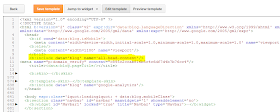 |
| Find the <b:include ...tag as highlighted and place the Meta Tag after it. |
4. After you have successfully implemented the Meta Tag save the Template.
5. Return to Pinterest and complete verification:
 |
| Select Complete Verification on Pinterest. |
So readers what do you think? did this help you? Also you should know that this is a do follow link so it will count to your websites back links and will show up in search engines.You may follow me on Pinterest here or use the share on Pinterest button just above the comment box below.



Ugh. This doesn't work either. Something to do with the "new" pinterest layout? I am clueless.
ReplyDeleteI have been to my account and everything is exactly the same for me, not sure what you mean, any ways even if the Pinterest were to update they should leave this feature in place and it would be a simple matter of filling out your profile info and verifying your website which should take a similar path as above.
DeleteThank you sooo soooo much for this post!! you don't know how much we had to search and read to find something that actually works!!!
ReplyDeleteThank you man, really appreciate it!!
I know the feeling, Glad it worked for you. By taking the time to comment you have made it easier for someone who may be in the same situation and need help as well, by confirming that this actually worked for you.
Delete