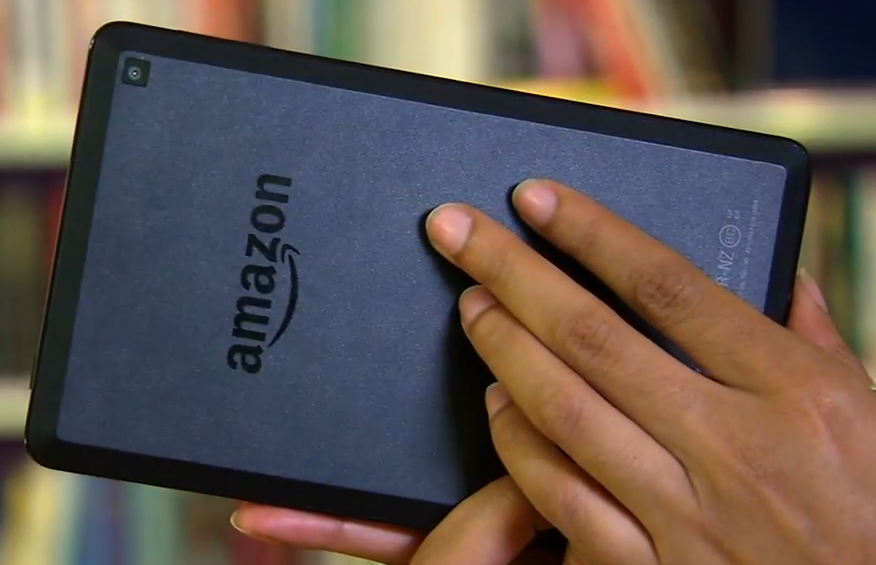These artifacts are so named because they are strange pixilations that appear on screen which makes using your computer impossible. Also your graphics drivers may also randomly crash and recover. The issue happens because of an unstable Video cards that's showing its age. It should also be noted that the issue of Video card Artifacts may occur with Video cards that are overclocked and that have become unstable because of settings that the card cannot run at a stable state.
How to Fix Graphics Card Artifacts?
Well the truth is a bitter one, so here it is: you will need to change your video card very soon and any solution offered here will only be a temporary remedy so you would do well to use the time and get a new and affordable video card.
1. You can try upping the voltage on the card, this has know to make unstable cards stable once more.You can achieve this by your GPU's management software.
2. If you are overclocked return to defaults settings and you will be good once more.
3. Try changing the thermal compound or increasing the GPU fan speed to help with cooling.
4. Since the card is already dying you can attempt to reflow the solder on the card by mending the broken path ways by baking the card, some users have reported they were able to revive their cards with this crazy method. I recommend however that you try achieving this with a heat gun as you can control temperatures better.
5. If you are using a motherboard with the discrete on board graphics and not a video card the motherboard might be getting old and faulty.
6. Try updating your graphics card drivers, a unstable driver can cause all sorts of weird effects if you are lucky this might be the issue.
I have personally seen the same issue arise in a three year old video card that I own and these are the actions that I have found to work best. I had to eventually replace the video card but this may be enough to buy you some time in between waiting for the new card to arrive.